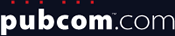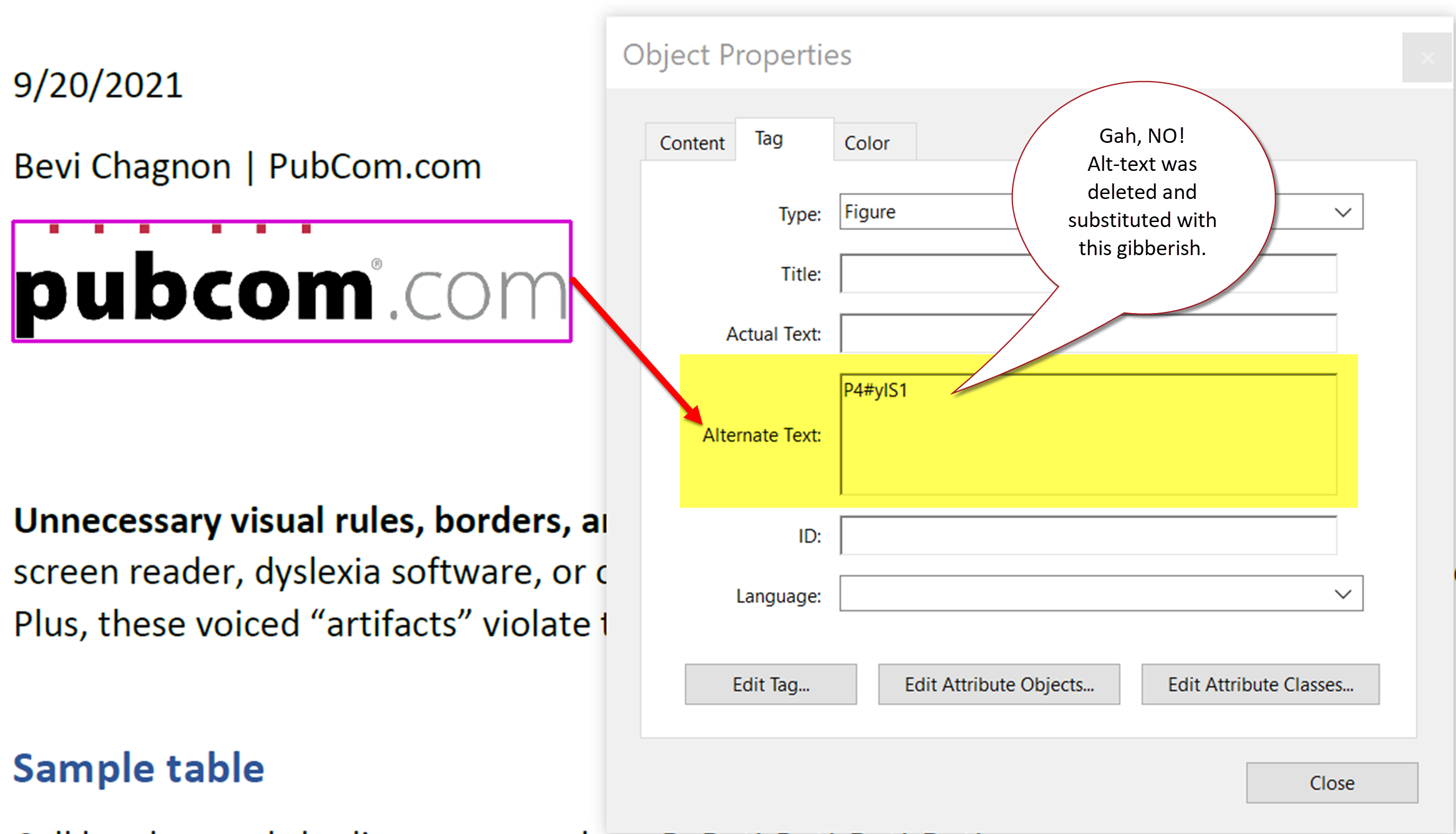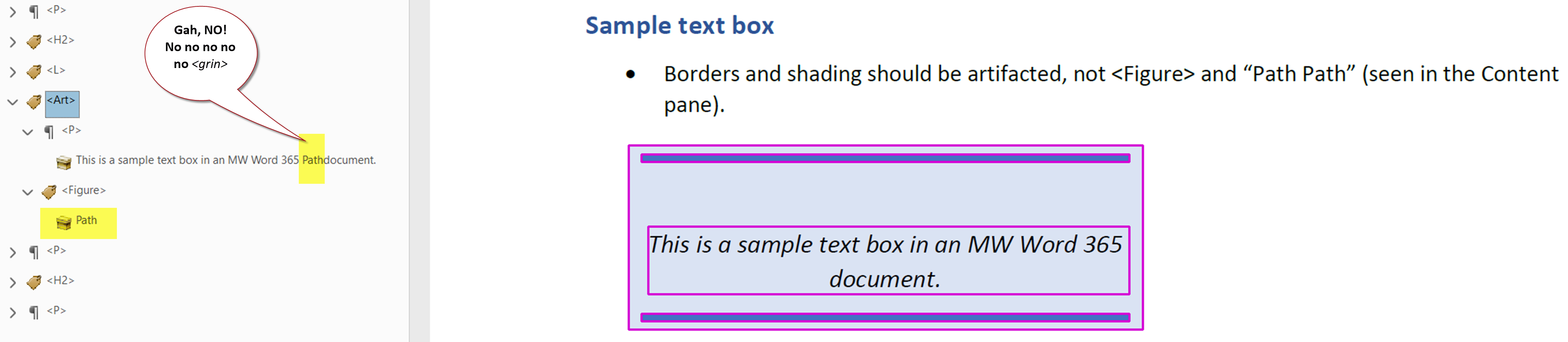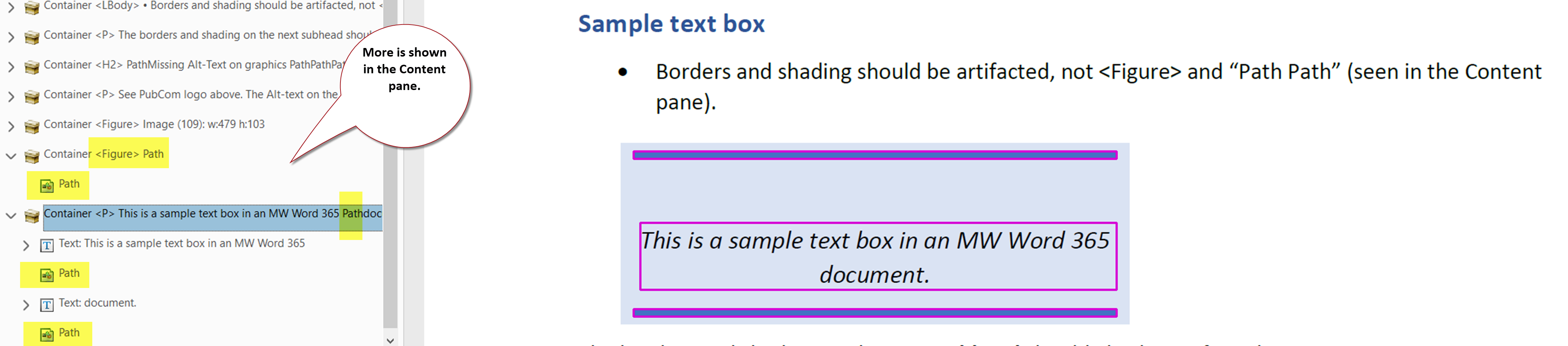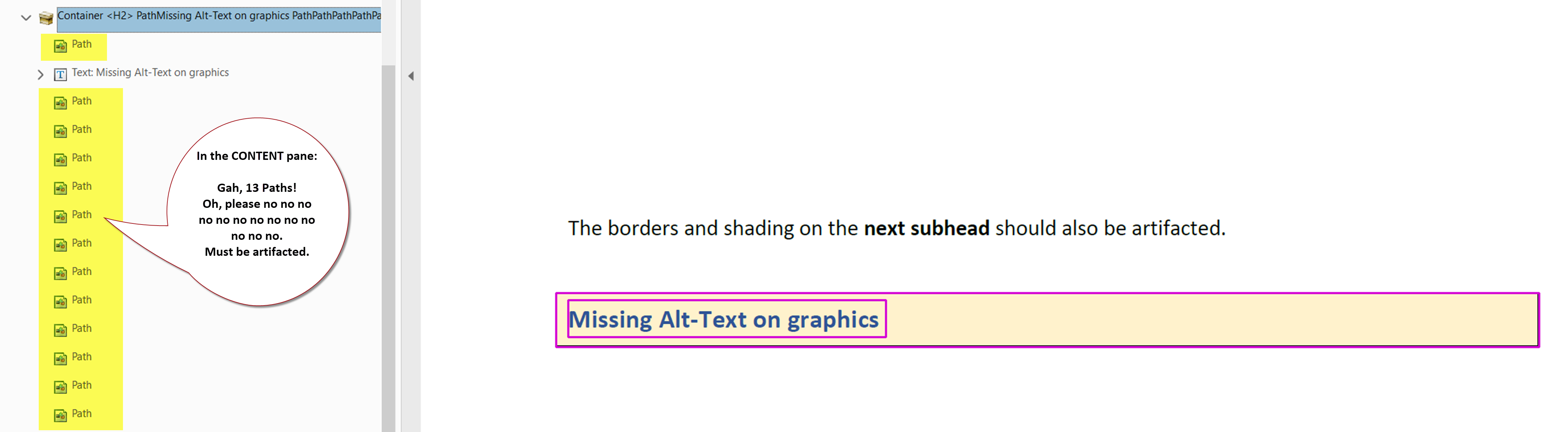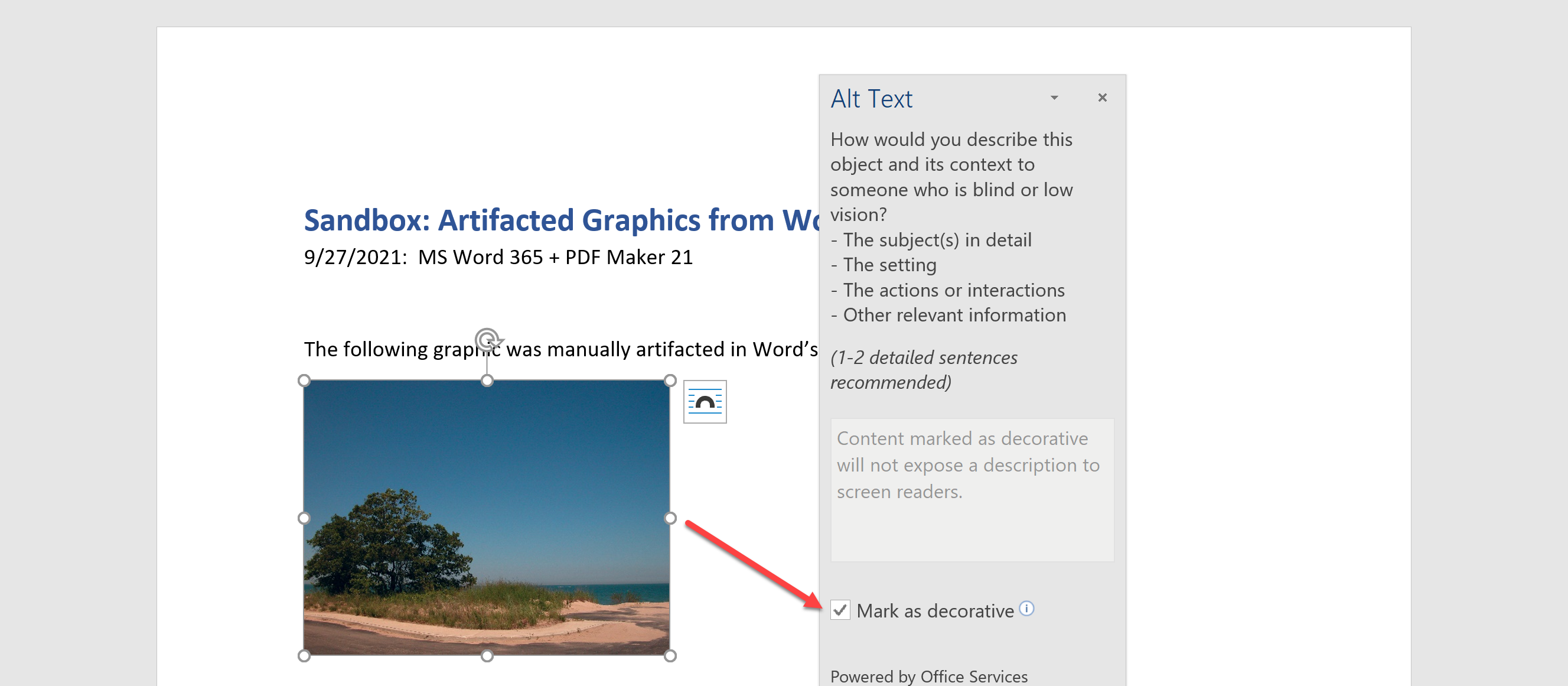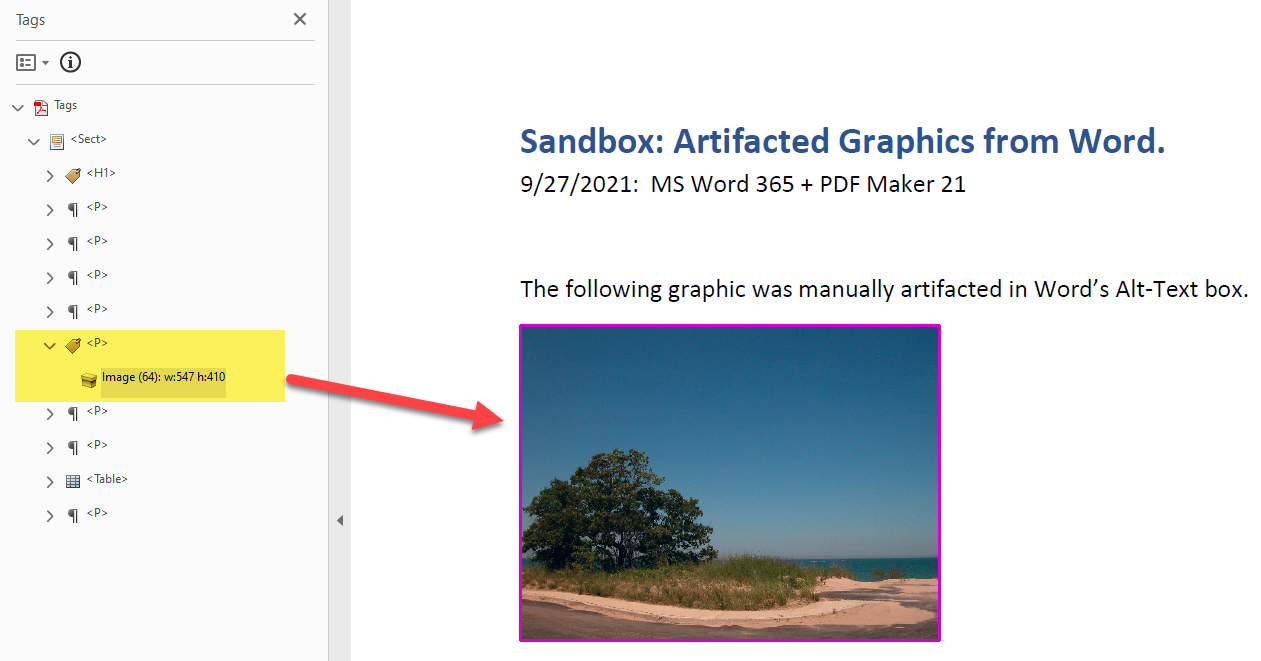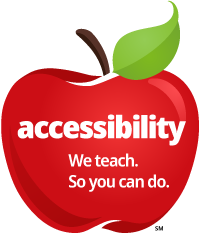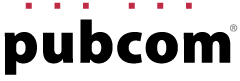Urgent!
Wait wait…don’t update Acrobat on your Windows computer
This post is now archived. Most of the bugs have been corrected, except the one regarding missing Alt Text which ressurected in June 2023 and was fixed at the end of June by Adobe.
The latest version released last week (2021 21.007.xxxxx) has a serious bug: It prevents you from making accessible PDFs from Word and other Office apps.
This blog-a-torial details the problems and gives some workarounds and alternative methods to get you out of this Adobe jam.
By Bevi Chagnon, PubCom
Technologist, Designer, and Trainer for Accessible Publishing
September 23, 2021 (updated September 24 and 28)
Last week — on September 14, 2021 — the Adobe forums lit up with panicked PDF creators and remediators who suddenly found that their software was broken.
Overnight, no one could export an accessible PDF from MS Word anymore.
I’m an invited ACP moderator on the community forums and immediately did some testing to either help the users with better information, or confirm the bug and send it to Adobe. It's part of our volunteer work for the community … figure out what's going wrong!
![]() Here's the forum thread with details. Scroll down to where you find my avatar ("which means breakthrough solutions").
Here's the forum thread with details. Scroll down to where you find my avatar ("which means breakthrough solutions").
Which versions the bugs affect:
- Acrobat DC Pro version 2121 21.007.20091, and
- PDF Maker plug-in that’s installed with Acrobat, version 21 (Library 21.7.123 and Library 21.7.112)
 Here’s a guide on how to check the versions of your software and PDF Maker.
Here’s a guide on how to check the versions of your software and PDF Maker.
If your software has’t yet updated to the new buggy versions, then turn off the setting to automatically install updates on your system. Wait until the bugs are corrected by Adobe. (Adobe has said it will have a “hot fix” in a couple of weeks.)
If your software is controlled by your IT department, be sure to let them know about this temporary problem and not to process any updates at this time.
 You can see the bug report we filed on these problems at https:/acrobat.uservoice.com/forums/590923-acrobat-for-windows-and-mac/suggestions/44183082-accessibility-errors-with-pdf-maker-update-sept-20
You can see the bug report we filed on these problems at https:/acrobat.uservoice.com/forums/590923-acrobat-for-windows-and-mac/suggestions/44183082-accessibility-errors-with-pdf-maker-update-sept-20
Tell Adobe what you need.
And while you’re on the UserVoice webpage (above), cast your vote to let Adobe know how this affects your organization, your job, and the files you’re required to make accessible. (Take your cue from others’ comments on the webpage.)
Voting on Adobe’s UserVoice sites is the only way we customers can let Adobe’s honchos know the features we need or the bugs that must be corrected. Vote! And tell your colleagues to vote, too.
From my many conversations with Adobe, I don’t think they understand how many of us are required to meet accessibility laws … it's just every government employee and contractor of the world’s industrialized countries … and everyone who works for an academic institution (K to post-graduate) ... and per some countries’ regulations, anyone who creates brochures, marketing materials, and other public-facing materials for commercial entities.
So be sure to vote at the UserVoice webpage, and write a short comment to Adobe about how these bugs affect your job, your employer or client, your audience, your life.
There are a helluvalot more accessibility shortcomings in our Adobe and Microsoft tools. Visit our clearinghouse webpage and vote for the ones that ring your chimes. Or those that really get your dander up. pubcom.com/vote
Note: we have 150 votes and have been noticed by Adobe. But we need more voices, especially from those with disabilities who are now having problems using their assistive technologies. Vote up these problems!
Bug #1: Alt-text is deleted
This is one of the most serious bugs we’ve seen released by any software manufacturer in the accessibility industry. It absolutely kills the accessibility of a PDF exported from MS Word using Adobe’s Office plug-in, PDF Maker.
All Alt-text on Word’s graphics is removed and replaced with code gibberish in the PDF.
Nice. All that work you did to craft good Alt-Text is trashed.
Workaround:
Bypass Adobe's PDF Maker altogether and instead use Microsoft's built-in export utility. It makes a decent, tagged and accessible PDF at this time:
- File.
- Save As (not Save as Adobe PDF).
- Select PDF from the type selection menu.
- Click on More options link.
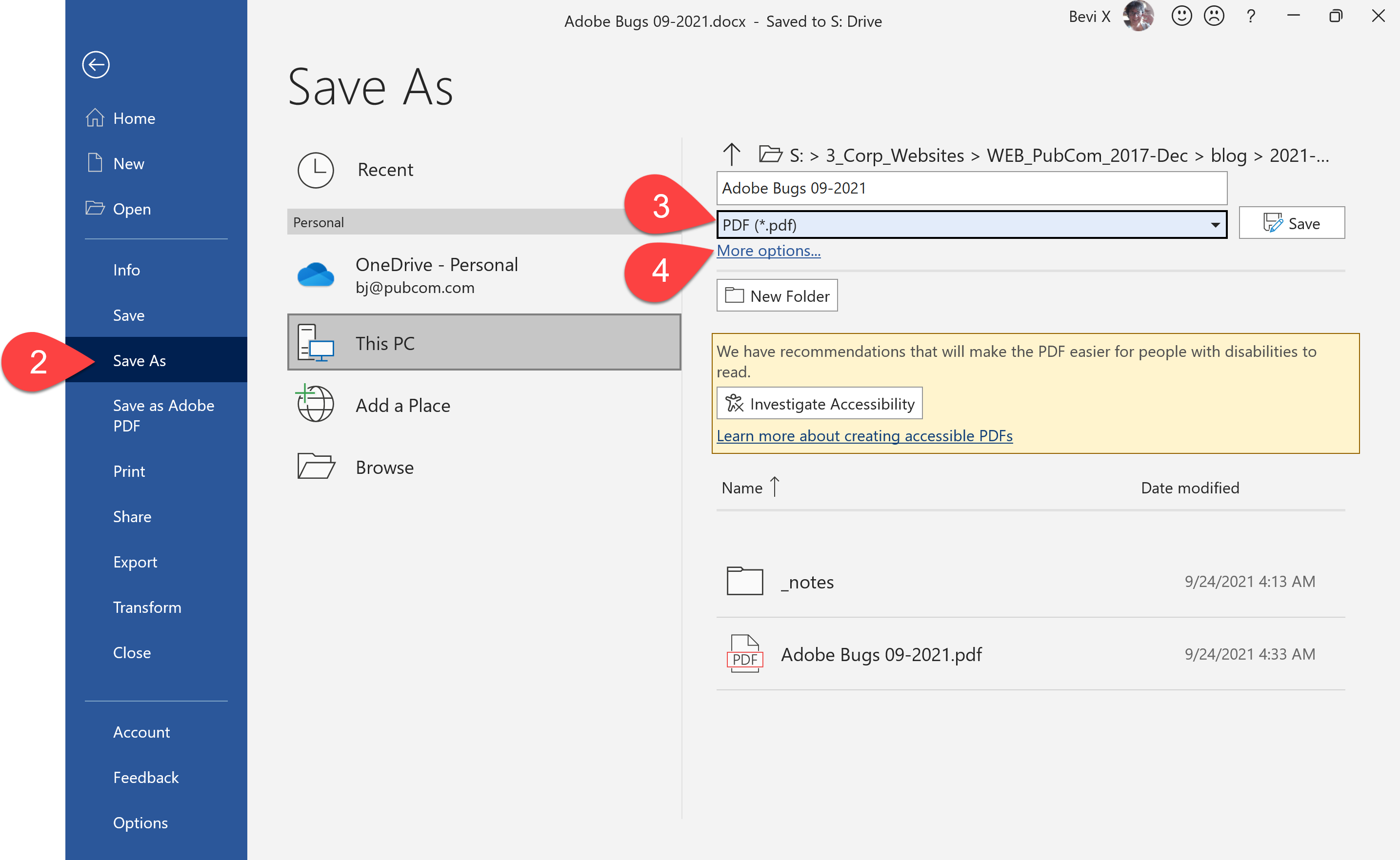
- Navigate to the folder where the PDF will be stored.
- Select Options button.
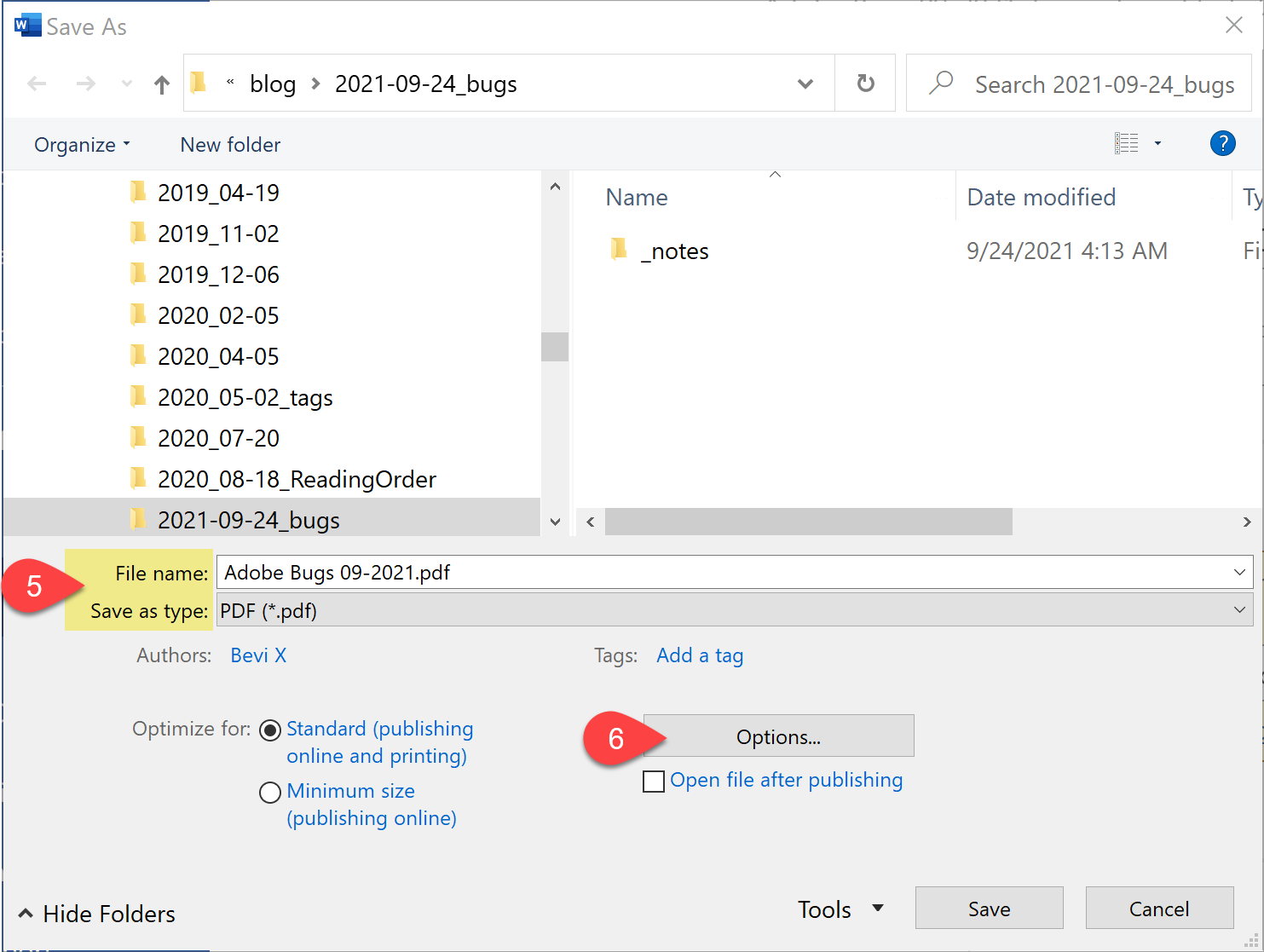
- In the Options dialogue box, check these options:
- Create bookmarks
- Document properties
- Document structure tags for accessibility
- Optimize for image quality
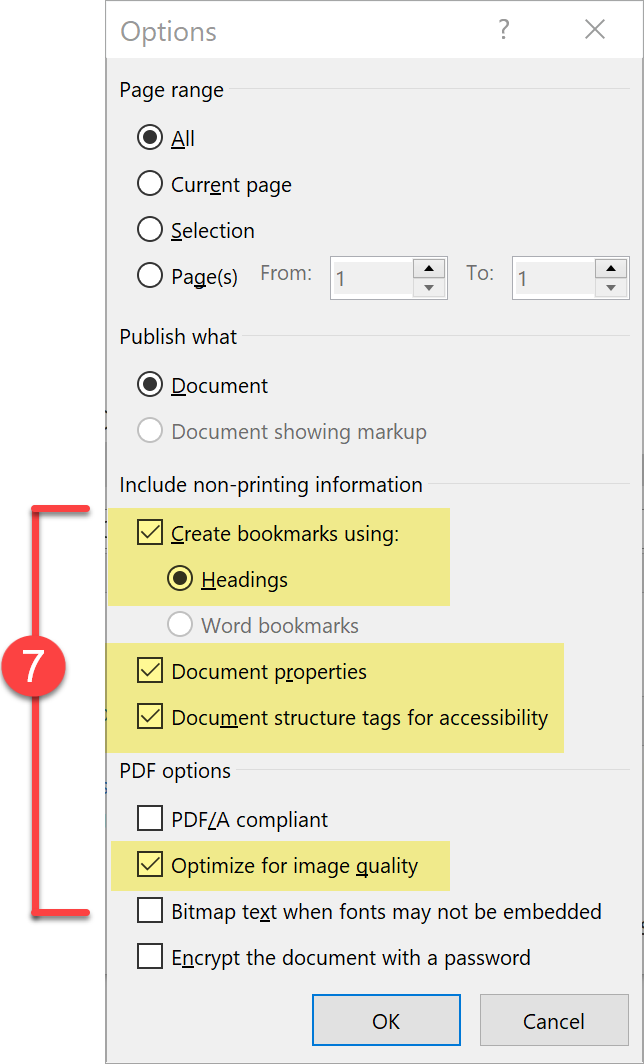
 Download an accessible PDF of these instructions.
Download an accessible PDF of these instructions.
Bugs #2-#5: Borders and shadings are not artifacted
Instead of completely artifacting this visual decoration, they’re usually tagged as
<P>PathPathPathPathPathPath — with a “path” for each segment of a table cell border, paragraph border, or underline in a hyperlink.
Sometimes a background shading is tagged as <Figure>PathPathPathPath.
Geese Louise.
This visual formatting is pure decoration, and per the PDF/UA and WCAG standards, should be totally artifacted. It should not appear in Acrobat’s Tag Tree nor in the Order panel. And in the Content panel, it should be listed as “artifact.”
The following examples show how not to tag these elements.
Sample of a badly tagged table:
Acrobat's tag tree shows a loose <P> tag in the table row <TR>. This alone is a syntax error: all content in a table must be in a table data cell tag <TD>.
The <P> tag's yellow content container shows PathPathPathPath and so on (you do not want me to write them out!).
Sample of a badly tagged hyperlink:
The tag tree is expanded to show the hyperlink's text and <Link> tag. But it also shows a yellow content container with Path, which is identifying the decorative underline on the hyperlink.
An incorrectly tagged text box:
In Acrobat's tag tree, the box itself is tagged as <Figure> with a yellow content container for "Path." All of this should be artifacted because it's useless decorative froufrou.
Above that, a legitimate <P> contains the text content...but it has a "Path" stuck in the middle of the sentence. WTF. How in the world did this construct come to be?
Acrobat's Content panel shows more "Paths" as well as the previous ones. Imagine someone hearing this nonsense through their screen reader or text-to-speech reading tool. Yowza.
Mess o' Paths on paragraphs with borders and shading
In Acrobat's tags tree, Path and PathPathPathPathPath surround the real text content in the <P> tag's yellow content container.
And the Content panel shows more Paths than we can visually see in the actual text. Amazing! 13 paths! Where did they come from?
Bug #6: Missing bounding box when selecting content with the TURO reading order panel.
This bug is a royal PITA (pain in the anatomy). It’s been reported by only by Mac users in the forums and we haven’t seen it yet on Windows.
While dragging to marquee-select content to tag it in the Order panel’s Reading Order TURO tool, the bounding box disappears and you can’t tell if you have selected the entire paragraph or element. Makes it difficult to remediate PDFs.
This appears to affect Mac versions of Acrobat DC Pro 2021; we haven’t found this bug on our Windows systems, but if it’s there on yours, please let us know.
Bug #7: Can’t roll back to a previous good version of Acrobat.
So, after an automatic Acrobat update, you can’t uninstall it and reinstall the previous version that was working well for you.
As soon as the new version is installed, your previous versions are removed. It’s an Adobe thing: we can only have one version of Acrobat installed at a time on one computer, and we can’t revert back to a previous version.
With this update, you’re stuck with the buggy new version.
Adobe needs to change this policy. If they can’t guarantee that the new version won’t wreck our workflow and accessibility requirements, then they have to give us a fallback and let us roll back to the previous version to keep our workflow working.
Update, September 24:
An Adobe engineer provided the super secret instructions on how to roll back to a previous version of Acrobat. Give it a whirl and see if it corrects the issues for you.
 See Ankit Kumar Gupta's solution at https:/community.adobe.com/t5/acrobat-discussions/install-the-previous-patch-update/m-p/12387847#M3...
See Ankit Kumar Gupta's solution at https:/community.adobe.com/t5/acrobat-discussions/install-the-previous-patch-update/m-p/12387847#M3...
Update, September 27:
Bug #8: Graphics that are artifacted in Word aren't artifacted in the exported PDF.
Plus they contain the gibberish Alt-text as well.
Items marked as Decorative in Word, which should be artifacted in the exported PDF, are being tagged as <P> with an "image" content container.
In MS Word, the graphic is checked as decorative and no Alt-Text is provided.
The resulting PDF tags it as a <P> with an image in the yellow container box.
PDF Maker puts 3 major errors in the exported PDF:
- The graphic has gibberish Alt-text "P5#yIS1" which is announced by screen readers. (Violates sec. 7.3 of PDF/UA-1, Alt-text must represent the content.) However, note that screen readers don't announced that it's a graphic: they voice just the Alt-text without any "image" warning. This is very confusing for those using screen-to-text technologies. Here's a sample of what our screen reader tests voiced:
- Artifacted graphics shouldn't have Alt-text in the first place...they are artifacted!
- The image contents are in a <P> tag, which violates PDF/UA-1 (Sec. 7.3 Graphics). Per the standard, graphical content is required to be in a <Figure> tag.
"The following graphic was manually artifacted in Word's Alt-Text box. P 5 y is 1"
Learn to fish. Save money. Time. Hassle.
Our services help you maximize your technology, streamline your workflow, and seamlessly build accessibility into your digital publications. Our mission is to train and coach you so well that you no longer need us or outside remediation services.
By teaching you how to fish — and make accessible PDFs right out of the box — we hope to work ourselves out of our jobs!
PubCom has a full suite of courses on accessibility topics, as well as traditional desktop publishing, digital media, and website development. We started offering accessibility training to the federal government in 2001 right after Section 508 and WCAG 1.0 went into effect in the US. That was 23+ years ago and we haven't stopped yet!
The takeaway: we know publishing, from editorial to design to distribution (print and digital) — and we're accessibility experts (Bevi Chagnon is a delegate to the ISO committee for PDF accessibility that creates the PDF/UA standard). We share our knowledge and help you learn to fish. Our little fisherman keeps us on our goal.
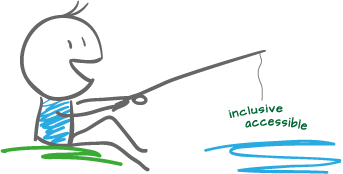
 Drop us a line and let us know how we can help.
Drop us a line and let us know how we can help.