Freebie!
Download a free PDF copy of this chart of PDF tags.
![]() Here's a short guide to the Tag set for accessible PDFs, per the PDF/UA-1 accessibility standard.
Here's a short guide to the Tag set for accessible PDFs, per the PDF/UA-1 accessibility standard.
< Document >
At the top of the tag tree; contains everything in the PDF file.
< Part >
Contains a large major section of the document, such as a chapter of a book.
< Art >
An article or distinct portion of the PDF.
< Sect >
A small section of a larger article or part, such as a sidebar, pull quote, or boxed text.
< Div >
Not recommended, does not convey semantics.
< H1 >
Heading 1 is used to label the title of the document or a major section. Avoid using for subheads.
< H2 > – < H6 >
Lower-level headings, subheads.
< H >
Not recommended, is not well defined.
< P >
The most often-used tag, for body text.
< BlockQuote >
Used to label a full paragraph as an extract or quote attributed to someone else or another publication.
< Caption >
Used for figure and table captions.
< Index >
Identifies an entry in an index.
< L >
(List) A combination of tags that label and identify the individual parts of a list. Includes: < L >, < LI >, < Lbl >, and < LBody >.
< Note >
The text of a footnote, endnote, or source note.
< TOC >
(Table of Contents) A combination of tags that identify a TOC and its individual elements. Includes: < TOC > and < TOCI >.
< BibEntry >
An entry in a bibliography.
< Code >
Text that represents computer program text or coding.
< Formula >
A mathematical formula or equation.
< Link >
A combination of tags that surrounds an active, clickable hyperlink. Includes: < Link > and < Link-OBJR >.
< Quote >
Short quoted material within a sentence, usually surrounded by “quote marks.”
< Reference >
A citation to text or a figure that appears elsewhere in the document; a cross-reference; or a superscript footnote number.
< Span >
Used by software to designate visual formatting, discretionary hyphens, etc.
< Table >
A combination of tags labeling the entire table and its individual components.
Includes: < Table >, < TR >, < TH >, and < TD >. The < THead >, < TBody >, and < TFoot > tags are optional at this time.
< Form >
An individual form field that is interactive.
< Figure >
Any graphic element, such as an illustration, photograph, graphical chart, logo, or other element that is not text. Also scanned text that has not been converted to live text (OCR), or graphical text.
Our services help you maximize your technology, streamline your workflow, and seamlessly build accessibility into your digital publications. Our mission is to train and coach you so well that you no longer need us or outside remediation services.
By teaching you how to fish — and make accessible PDFs right out of the box — we hope to work ourselves out of our jobs!
PubCom has a full suite of courses on accessibility topics, as well as traditional desktop publishing, digital media, and website development. We started offering accessibility training to the federal government in 2001 right after Section 508 and WCAG 1.0 went into effect in the US. That was 23+ years ago and we haven't stopped yet!
The takeaway: we know publishing, from editorial to design to distribution (print and digital) — and we're accessibility experts (Bevi Chagnon is a delegate to the ISO committee for PDF accessibility that creates the PDF/UA standard). We share our knowledge and help you learn to fish. Our little fisherman keeps us on our goal.
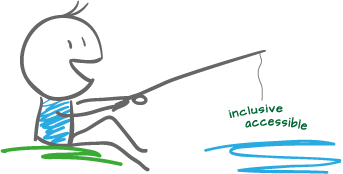
 Drop us a line and let us know how we can help.
Drop us a line and let us know how we can help.