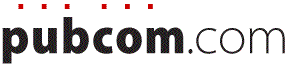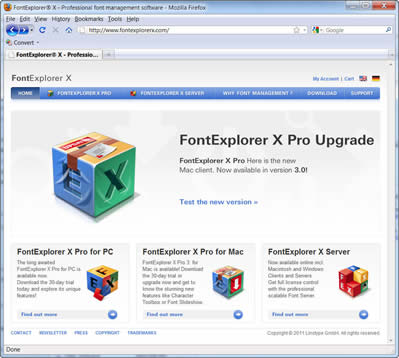classes | services | group training | info for government agencies | map & directions | about PubCom | contact us
New font manager for Windows
Windows users can now have the same thing Mac users have: the best font manager on the market, Linotype's FontExplorer X Pro, was released today for Windows.
By Bevi Chagnon, PubCom
Here's a short review of why you should use a font manager on your computer and what features make Linotype's FontExplorer X Pro your best choice.
Oh, happy day! I now can turn off “Hobo,” my favorite font to hate in Windows.
 Starting today, Windows users now have the best font manager available to turn off, turn on, and install fonts on their systems. Linotype-Monotype just released Font Explorer X Pro for Windows (FEX), the sibling of the Macintosh version that helps designers manage their font libraries and perform other tasks.
Starting today, Windows users now have the best font manager available to turn off, turn on, and install fonts on their systems. Linotype-Monotype just released Font Explorer X Pro for Windows (FEX), the sibling of the Macintosh version that helps designers manage their font libraries and perform other tasks.
Download a free 30-day trial of FEX and take it for a test drive: www.fontexplorerx.com
I’ve been holding my breath and waiting to tell my clients and subscribers about it for quite some time — and now I can spill the beans. Here’s my review of FEX and why it should be on your computer.
Too many fonts slow you down.
Windows and MS Office install more than 400 fonts on your computer system, and if you install an Adobe CS product, you’ll have an additional 200+ fonts. And many of them you‘ll never ever use. (Or shouldn't use, like Hobo. Bleah! My students know how “fond” I am of the typeface Hobo that is installed on Windows computers by Microsoft’s products.)
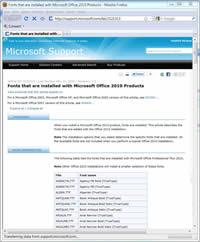 See Microsoft's list of fonts installed with Windows 7 and with Office 2010. Here's Adobe's list of fonts installed with CS5.5.
See Microsoft's list of fonts installed with Windows 7 and with Office 2010. Here's Adobe's list of fonts installed with CS5.5.
The total: 110 basic Windows and ClearType fonts, 139 non-Latin language fonts, 187 Office fonts, and 200+ from Adobe's CS, depending on which suite you installed. That's more than 600 fonts ... including 2 versions of Hobo, one from Microsoft, and the other from Adobe!
Each font that’s loaded on your computer eats up a small portion of RAM. When you have just a few fonts active on your computer, you don’t notice the drag, but when it’s several hundred fonts — or a thousand or more — they add up to a sizable chunk of power that should be going to your software applications rather than to fonts you don’t use.
RAM's too precious to waste.
Regardless of how much RAM you have, you’re still slowed down by Hobo and all those other unused fonts because each and every font has to be loaded one by one into memory.
That’s each individual weight, such as Garamond Regular and Garamond Bold and Garamond Italic and Garamond Bold Italic and Garamond Bold Extra Condensed and … you get the idea.
Plus you're also loading a ton of foreign language fonts on your system that you might not need, such as Sylfaen (Armenian), Vinjala (Tamil), Plantagenet (Cherokee), Baiti (Mongolian), and MoolBoran (Khmer).
I'm grateful that our world's cultures have these foreign language fonts. But I don't need them because I publish for English-speaking audiences and I want the choice to deactivate them on my computer.
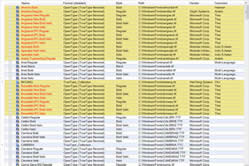 Here is a sample of what was installed on my Windows 7 workstation with Office 2010 and Adobe CS5. Click the graphic to view a PDF of the full screen capture's list from FontExplorer X Pro.
Here is a sample of what was installed on my Windows 7 workstation with Office 2010 and Adobe CS5. Click the graphic to view a PDF of the full screen capture's list from FontExplorer X Pro.
With all of these fonts loaded, it takes longer for your computer to boot up in the morning and launch each software program.
You wait.
And wait.
And wait some more.
No wonder you thought you needed a newer, faster computer after upgrading your version of Windows or Adobe's Creative Suite!
No more cramped mouse-fingers.
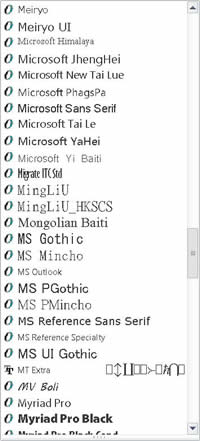 The more fonts that are active on your computer, the longer the font menus are in all of your software programs. This example is just a small portion from M.S. Word 2010.
The more fonts that are active on your computer, the longer the font menus are in all of your software programs. This example is just a small portion from M.S. Word 2010.
If you have a thousand or more fonts that are active (and I find many of my clients’ systems do), it takes an hour-and-a-half to scroll down a long font list to Zapf Dingbats at the end.
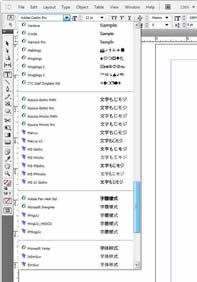 OK, I exaggerated. But good grief, your mouse finger will develop a cramp scrolling all the way down to the Zs as in this example from InDesign. Those long lists of fonts are unwieldy and they reduce your productivity, especially when you're working on a tight deadline.
OK, I exaggerated. But good grief, your mouse finger will develop a cramp scrolling all the way down to the Zs as in this example from InDesign. Those long lists of fonts are unwieldy and they reduce your productivity, especially when you're working on a tight deadline.
Run lean and mean by managing your fonts.
If you like Hobo, this is a free country and you can keep Hobo if you like. Comic Sans, too!
And if you write or publish in Cherokee, Tamil, Lao, Khmer, Thaana, Mongolian, Armenian, Ethiopian, or any of the dozens of Chinese, Korean, Japanese, Hebrew, Arabic, and Indian dialects that use the default foreign language fonts installed with Windows, M.S. Office, and Adobe Creative Suite, then you're in luck. Use the fonts you need.
But do you use ALL 600+ fonts in any project?
Gosh I hope not! (Maybe it’s time to dig out my old lecture notes from when I taught design and typography!)
Font management utilities like FEX let you temporarily turn off (deactivate) fonts that you aren’t using right now and later turn them back on (activate) when you need to use them.
With one click, you can activate or deactivate a font.
Font management keeps your computer running lean and mean and lets its power be dedicated to your software and projects rather than to fonts you’re not using at the moment.
Why FontExplorer X Pro is a wise choice.
Font managers let you see which fonts are active and which are not and also view critical technical details about each font. Some of the features I look for include:
- A complete set of characters in the font.
- Font file name and location of the font.
- The total number of fonts that are active on your computer.
- Font families and their individual weights.
- Each font's kerning pairs.
- Embedability rights for PDFs.
- Font technology (OpenType, TrueType, PostScript).
- Text samples of the typeface.
Here are some of FontExplorer X Pro's features that make it my top-rated font management program:
- Install fonts from any directory on your hard drive, not necessarily from the default system fonts folder (on the PC that’s C:\Windows\Fonts, and on a Mac that's <system disk>/Library/Fonts). Fonts in the system folders are automatically loaded by your operating system, and if you move everything but your essential system fonts out of the system folder, your computer will run faster and load software programs quicker. Rather than keeping hundreds of non-essential fonts in the system folder, you can now keep them in other folders anywhere on your computer and then install, activate, and deactivate them when needed.
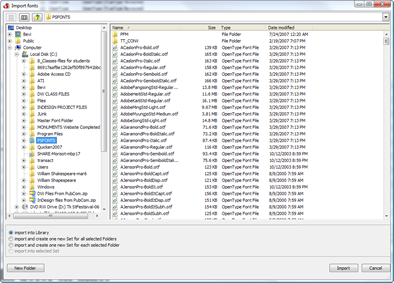
- Easily and quickly activate and deactivate any font whenever you want. In FEX, click the check box next to any font or font set to activate or deactivate the fonts. (An active font is one that you can select from a font drop-down menu in your software programs.) This is especially helpful when a couple hundred foreign language fonts are installed on your computer.
- Quickly see how many fonts are active on your computer so you can see when you’re running heavy on fonts and taxing your computer's power.
- Group fonts into sets, such as <Annual Report> and <Newsletter>. This is extremely helpful because you can turn on the fonts needed for these projects with just one mouse click. No need to remember the entire group of individual fonts and weights used for each recurring project.
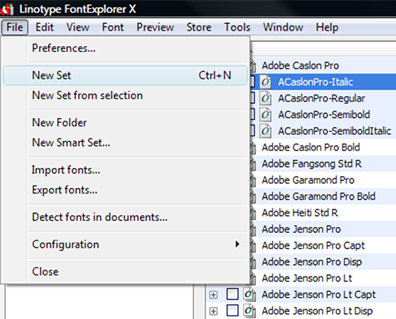
You can create sets for any characteristic you want, too, such as <Serif> or <Great &>. That last group is one of my favorites because I design logos and I like to be able to quickly view samples of “&” for my designs. - Show a sample of my text in that font, not just “The quick brown fox” or "Lorem ipsum." This is very helpful when designing logos and titles in distinctive fonts.
- View the full character set, including extended Unicode glyphs.
- See kerning pairs.
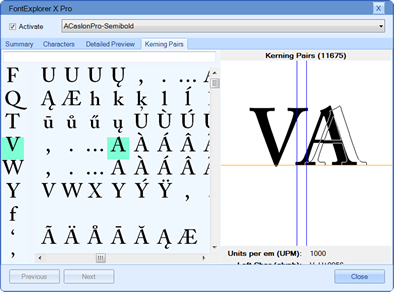
- Quickly see the font file name and where it’s stored on your computer.
- Identify the manufacturer, copyright date, and version number. This is critical for those in a publishing team who must make sure that the identical font is installed on all the team members' computers to prevent text reflow as documents are passed from one team member to the next. (Of course, your organization must have enough font licenses to do this.)
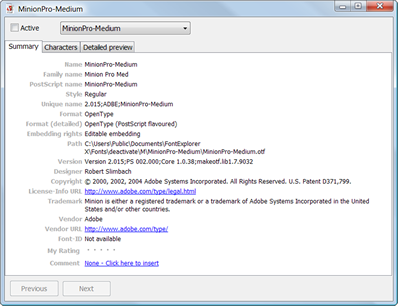
- Autoactivate fonts. Tell FEX which individual fonts or font sets to automatically activate when Adobe InDesign or Illustrator are launched.
- Customize the interface, windows, and button bars. I can easily set up FEX to show the font information and details that are important for my workflow. I like that!
- Get all these features and spend less than $100. FEX's retail price is just $79 U.S.
Server version is available, too.
A workgroup server version of FontExplorer X Pro is available for design studios and large organizations that must manage fonts and legal licenses among many users or across Mac and Windows platforms. Visit www.fontexplorerx.com for more information.
If you're an IT administrator, contact Bevi directly for guidance on deploying any of the FontExplorer products in your enterprise.
Summary: Linotype's FontExplorer X Pro for Windows gives you a complete solution to take control of the fonts on your computer. Easy to install, convenient to use, and helpful for anyone designing with fonts.
Purchase directly from Linotype at www.fontexplorerx.com or from other resellers. Retail price: $79 U.S.
— Bevi Chagnon
Founding Honcho, PubCom
June 2011
Your Comments
These are my comments about Linotype's FontExplorer X Pro for Windows and font management.
Any from you? Leave a comment on our Facebook page.
www.facebook.com/pages/Takoma-Park-MD/PubCom/139231069223
Contents, this article
- Too many fonts slow you down.
- RAM's too precious to waste.
- No more cramped mouse fingers.
- Why FontExplorer Pro is a wise choice.
- Your Comments (on Facebook webpage)
- RETURN to the blog's homepage
Do you really need these fonts?
- Hobo
- Chiller
- Curlz
- Gigi
- Magneto
- Mistral
- Ravie
- Showcard
- Snap
If not, deactivate them and others with FontExplorer X Pro and improve your computer's throughput.
How to use FontExplorer
This short tour from FEX will get you up and running in no time.
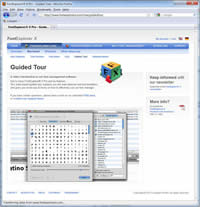
Please note that the tour demonstrates the Macintosh version and there might be slight differences with the Windows version.