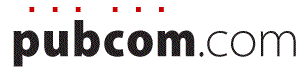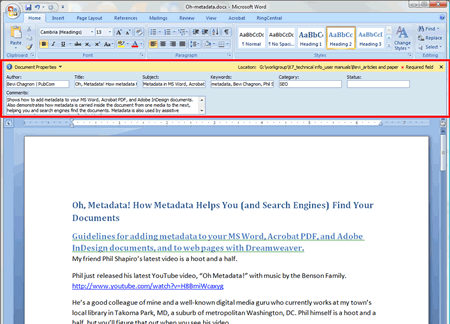classes | services | group training | info for government agencies | map & directions | about PubCom | contact us
Oh, Metadata!
How Metadata Helps You (and Search Engines) Find Your Documents
Guidelines for adding metadata to your MS Word, Acrobat PDF, and Adobe InDesign documents, and to HTML web pages with Dreamweaver.
My friend Phil Shapiro’s latest video is a hoot and a half.
Phil just released his latest YouTube video, “Oh Metadata!” with music by the Benson Family.
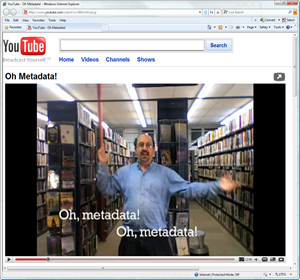 www.youtube.com/watch?v=H8BmiWcaxyg
www.youtube.com/watch?v=H8BmiWcaxyg
Phil is a good colleague of mine and a well-known digital media guru who currently works at my town’s local library in Takoma Park, MD, a suburb of metropolitan Washington, DC.
Phil himself is a hoot and a half, but you’ll figure that out when you see his video.
After an intern at my studio saw the video he commented, “That’s fantastic. But what IS metadata?”
Here’s the answer, as well as my guidelines on how to use metadata to improve your chances of finding your documents…and of having search engines find them, too.
What IS metadata?
Metadata is data about data.
I know that sounds like a smartass answer, but it’s really true. It’s data that is embedded into a file that describes the rest of the data in that file.
Usually the person who is viewing the file doesn’t see the metadata, unless the document’s properties are shown.
But search engines like Yahoo, Google, and Bing read metadata and use it to help catalog your file in their databases and retrieve the file when someone searches for a topic listed in your metadata and file.
So having metadata in your file is a good tactic for search engine optimization (SEO).
Metadata is also used by the search utility on your computer. If you searched for “blue widgets,” the search utility will check the metadata of your files to see if “blue widgets” was included as a keyword, in the subject, or in the title of a document.
So metadata can help you find your long-lost files on your computer and also on your organization’s file server, too.
If you use Adobe's Bridge software to view and manage your photos and other digital media, metadata helps Bridge organize your files.
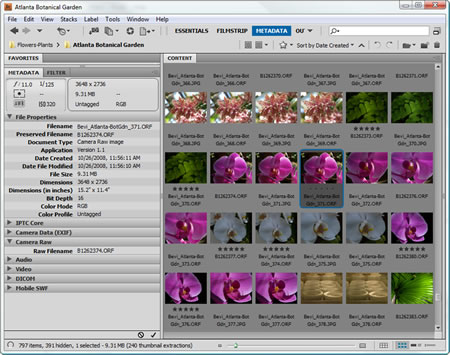
Caption: Adobe Bridge uses metadata to catalog, sort and find your digital media files, as well as note the model of camera, settings when the shot was taken, copyright information, keywords, and much more.
And that’s what Phil Shapiro’s video is all about. Phil works at our local library so he’s always looking for something! Metadata is his friend. <grin>
As the video says, “Metadata, you help me find what I need to know.”
How to add metadata
Metadata can be embedded into just about any type of file, but this article will demonstrate its use in the most common files for publishing: MS Word, Acrobat PDF, Adobe InDesign, Dreamweaver, and HTML. If you use other software applications than these, look for a similar “properties” or “metadata” utility and use these guidelines. HTML and XML use metadata extensively, also.
At its simplest, metadata usually has the following basic information:
- Title of the document
- Author’s name
- Date created
- Subject
- Description
- Keywords
You can start to include this basic metadata in your files right now; just follow the guidelines for MS Word, Acrobat PDF, Adobe InDesign and HTML/Dreamweaver below.
Tip for writers, editors, authors and subject matter experts (SMEs):
Start filling in the metadata in your files. After all, they’re your bon mots … don’t you want everyone to find them? <grin>
Don’t leave it to the InDesign-ers and web developers to figure out what your document is all about. After all, these folks aren’t wordsmiths or SMEs like you.
Acrobat PDF files can also contain metadata, including:
- Language (e.g., English US)
- Embedded fonts
- Security restrictions
- Details about how the PDF was created, including which version of Acrobat was used (e.g., Acrobat PDFMaker 9.1 for Word and PDF Version 1.5 — Acrobat 6.x)
- Copyright information
- And other advanced details
TIP:
If your Word or InDesign document already contains metadata, a PDF made from it will carry over the metadata into the exported PDF. How’s that for making it easy as pie!
Content management systems (CMSs) used by government agencies, corporations, and other large enterprises with massive amounts of data, often have custom templates for metadata that can include:
- Revision dates
- Sign-offs and approvals
- Publishing history
- And other details the CMS needs to track
Metadata in MS Word (2007, Vista)
Who should do this task:
—Authors and writers
—
Editors
—
Subject matter experts (SMEs)
— Librarians
- From the Office Button in the upper left corner, select Prepare > Properties.
- The metadata window will appear at the top of your document. Fill in the appropriate fields.
- For advanced metadata categories, click the Document Properties menu arrow and select Advanced Properties.
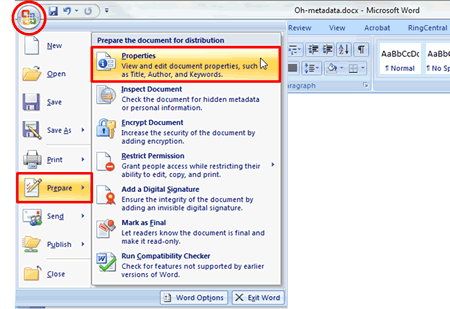
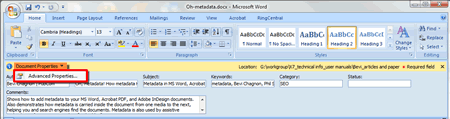
Caption: Metadata in Word 2007 (Vista).
Metadata in MS Word (2003, XP)
Who should do this task:
—Authors and writers
—
Editors
—
Subject matter experts (SMEs)
— Librarians
- From Word’s top menu bar, select File > Properties.
- Fill in the appropriate information in the thumb tabs. The General tab has most of the basic information.
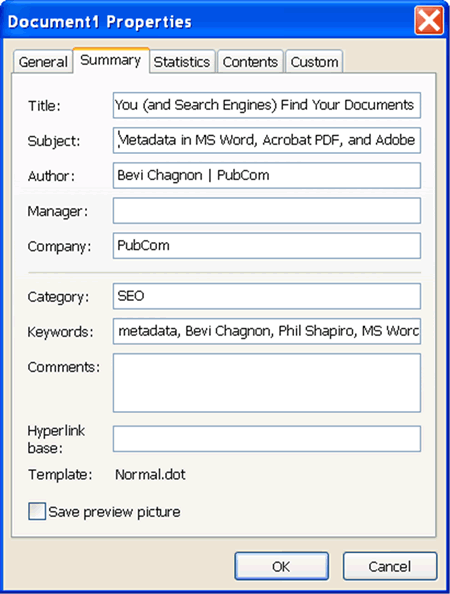
Caption: Metadata in Word 2003.
Metadata in Adobe InDesign CS3 and CS4
Who should do this task:
— Graphic designers and desktop publishers
—
Editors working with InDesign files
- From the top menu bar, select File > Properties.
- Fill in the appropriate information in the Description thumb tab. Most of the other tabs are for digital media content, but some of them might have metadata fields that would help catalog your document.
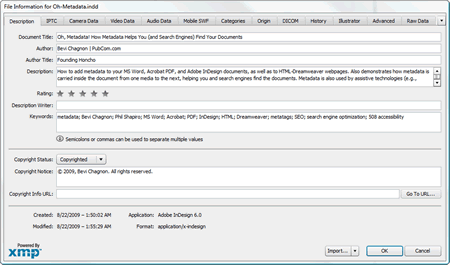
Caption: InDesign's metadata dialogue is in File > Properties.
Metadata in Acrobat 7, 8, and 9
Who should do this task:
—
Authors and writers
—
Editors
—
Subject matter experts (SMEs)
—
Graphic designers and desktop publishers
— Librarians
— Web developers
- From the top menu bar, select File > Properties.
- Fill in the appropriate information in the Description and Advanced thumb tabs.
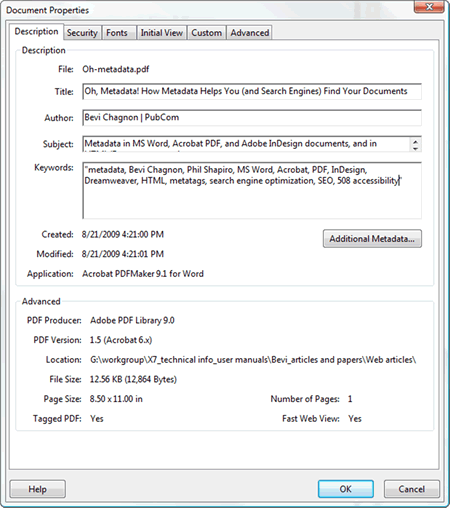
Caption: Acrobat's metadata dialogue box.
Metadata in Dreamweaver and HTML webpages
Note: In web development, metadata is held within specific metatags in the <head> section of a webpage. WYSIWYG web authoring software, such as Dreamweaver, make it easy to insert these metatags into your webpage, but you also can hand code them into the <head> section, too.
Who should do this task:
—
Web developers
— Editors working with HTML files
Title
- For your webpage’s title, fill in the Title field in Dreamweaver’s top tool bar.
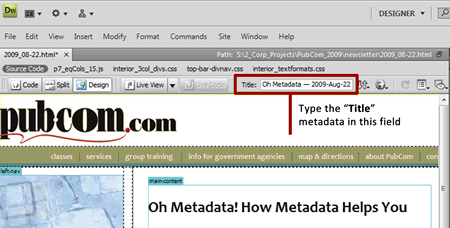
Caption: Dreamweaver's field for the "Title" metadata.
Keywords and Description
- From Dreamweaver’s top menu bar, select Insert > HTML > Head Tags > Keywords or Description.
- Fill in the appropriate information in the subsequent dialogue box.
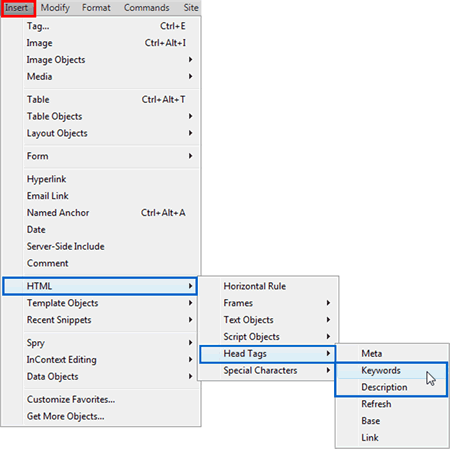
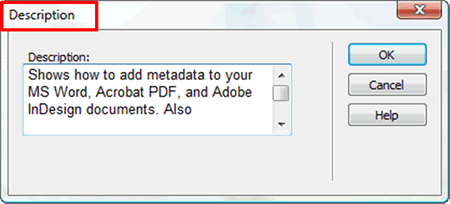

Caption: Dreamweaver's "Description" and "Keywords" metatags. Use normal sentence-structured prose for your description. For keywords, separate items or phrases by commas.
Author
- From Dreamweaver’s top menu bar, select Insert > HTML > Head Tags > Meta.
- In the subsequent dialogue box, type “author” in the value field (lowercase), and your information in the content field (normal sentence syntax).
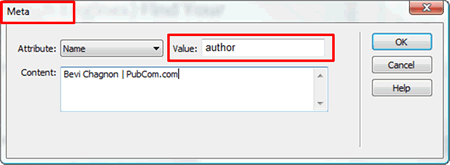
Caption: Dreamweaver's "Author" metatag.
Copyright
- From Dreamweaver’s top menu bar, select Insert > HTML > Head Tags > Meta.
- In the subsequent dialogue box, type “copyright” in the value field (lowercase), and your information in the content field (normal sentence syntax). Use a copyright symbol © from Dreamweaver’s special characters menu (Insert > HTML > Special Characters) or use the Alt + 0169 keyboard shortcut.
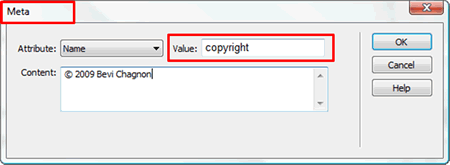
Caption: Dreamweaver's "Copyright" metatag. Use the copyright symbol © by either inserting it from Dreamweaver's special characters menu, or by typing the keyboard shortcut Alt + 0169 (use the number keypad on the right side of your keyboard).
Hand coding
If you prefer to hand code your metatags, follow the screen capture example below. Metatags can be place almost anywhere between the opening and closing <head> </head> tags, but it's wise to place them near the top of the <head> section so that they're easier to find and edit.
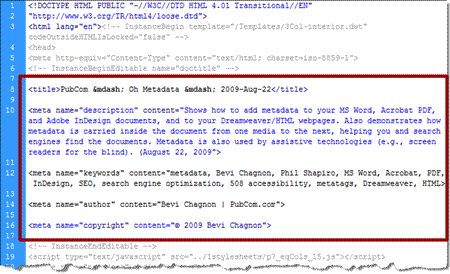
Caption: Use any text editor to hand code the metatags into the <head> section of your webpage.
Comments
These are my thought about using metadata.
Any from you? Leave a comment on our Facebook page.
www.facebook.com/pages/Takoma-Park-MD/PubCom/139231069223
— Bevi Chagnon
www.pubcom.com
August 22, 2009
Contents, this article
Metadata in MS Word (2007, Vista)
Metadata in MS Word (2003, XP)
Metadata in Adobe InDesign CS3 and CS4
Metadata in Acrobat PDF 7, 8, and 9
Metadata in Dreamweaver and HTML webpages
Comments (on Facebook webpage)
Are metatags for webpages out of date?
You'll hear some web developers say that metatags are no longer used by search engines, or that they're not very important for SEO.
But I disagree. Here's why:
1. In the early days of the Internet, metatags were a central way to have search engines catalog our websites. But metatags were abused (repeated words, off-topic keywords, etc.) and search engines developed other methods of evaluating and cataloging websites.
Search engines now use other methods in addition to metatags; so metatags are still important, but are not as critical as they once were.
When used correctly, metatags can help guide a search engine in evaluating and cataloging your information more accurately.
2. Metadata (and HTML metatags) are used by your operating system's "search" utility to find your files, just as Phil Shapiro says in his video, "Oh, Metadata!"
3. And just about every content management system (CMS) I've seen has used metadata to manage and catalog massive amounts of data files.
Bottom line
Metadata and HTML metatags and are still a central tool for managing and retrieving information. They're used across all digital media.